Question
In: Computer Science
Challenge Lab 8-1: Configure Network Settings in Hyper-V Your Windows Server 2012 R2 server is installed...
Challenge Lab 8-1: Configure Network Settings in Hyper-V
Your Windows Server 2012 R2 server is installed in a VM named VMTest1 that you created in the hands-on projects. You are ready to perform post-installation tasks. One of the things you will need to do is configure the virtual network. Do a little research on configuring the virtual network in Hyper-V. Open Hyper-V Manager and study the configuration tasks you can perform in the Actions pane.
You should configure the virtual network so that VMs you are running in Hyper-V can communicate with each other and with the host computer. You will need to perform two steps to configure the virtual network. You will also need to configure the Windows Server 2012 R2 VM with an appropriate IP address to communicate with the host computer. You should test communication between the physical computer and the host computer using the Ping utility. When you are finished, answer the following questions:
Discussion Questions
a. What setting in Hyper-V did you access to configure the virtual
network?
b. What type of virtual network did you configure?
c. After you configured the virtual network, what did you have to
do to make sure your VM used the virtual network?
d. What IP address did you configure on your VM? What command did
you use to ping the host computer?
Solutions
Expert Solution
a. What setting in Hyper-V did you access to configure the virtual network?
open Hyper-V manager
select virtual switch manager

create virtual switch

enter the name of virtual switch then select type of switch
External then click on apply.
a virtual switch will be cerated through whcih you can connect with the host network.
b. What type of virtual network did you configure?
External virtual netwok through External Virtual Switch.
c. After you configured the virtual network, what did you
have to do to make sure your VM used the virtual
network?
Click on the Virtual switch list box then select the Switch, Click
Apply then OK.
In the host window, click Change Adapter Settings, select your network connection through which your computer connects to the Internet. Right-click the connection, click Properties, select the Sharing tab then check the box All other network users to connect through this computers Internet connection.
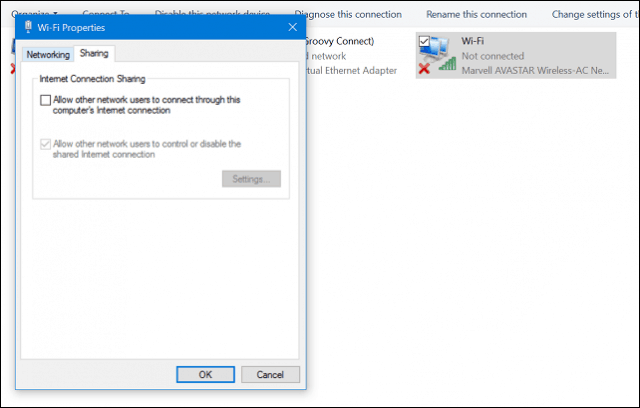
You should now have the Internet set up in your virtual machine. This works whether you are using a wired or wireless connection.
d. What IP address did you configure on your VM? What
command did you use to ping the host computer?
IP address of Host is configure on VM. ping ip address of the host is use to ping host computer.
Related Solutions
How would Hyper-V be installed on a Windows Server Core installation?
How would Hyper-V be installed on a Windows Server Core installation?
Upgrading from a licensed version of Windows Server 2012 R2 to Windows Server 2016 is cheaper...
When you set up your first Windows 2016 server and configure it as a domain, there...
- A bar of length ℓ lies on the ?̂-axis with its center at the origin. A...
- Explain how research may be finding risks in sport when many used to think that sport...
- 1. Compound A is three times more soluble in diethyl ether than in water, so its...
- WHAT are the non-visible controls stored in Visual Studio IDE
- - Delcare variable data type as decimal (5 variables needed) count, price, subtotal, tax, total -...
- A series circuit contains a 3.00-H inductor, a 2.40-μF capacitor, and a 25.0-Ω resistor connected to...
- What is the pH of a 0.1 M solution of Sodium Acetate? (Hint: the acetate ion...
 venereology answered 2 years ago
venereology answered 2 years ago