Question
In: Computer Science
Create a Registration and login page using React,nodejs and all the data should store in MongoDB...
Create a Registration and login page using React,nodejs and all the data should store in MongoDB database.
Solutions
Expert Solution
Register
Let’s Start From the Frontend
We need to get the sample code from AdminLTE. Copy the code
wrapped inside <div
class="login-box"></div> tags and paste it in a new
file named register.js. Convert the pasted HTML code to JSX using
the previously installed VSCode extension.
Then, we add Formik and Yup dependencies to easily integrate form and form validation.
|
1 |
yarn add formik yup |
Import these two packages inside register.js.
|
1 2 3 |
import React, { Component } from "react"; import { Formik } from "formik"; import * as Yup from "yup"; |
Wrap the created form using the special tag <Formik>. You have to add initial values for the fields that are being used. We use the onSubmit function to display the form values on the console when a user submits the form.
|
1 2 3 4 5 6 7 8 9 10 11 12 13 14 15 16 17 18 19 20 21 22 23 24 25 26 27 28 29 30 31 32 33 |
render() { return ( <div className="register-box"> <div className="register-logo"> <a href="../../index2.html"> <b>Basic</b>POS </a> </div> <div className="card"> <div className="card-body register-card-body"> <p className="login-box-msg">Register a new membership</p> <Formik initialValues={{ fullname: "", email: "", password: "", confirm_password: "" }} onSubmit={(values) => { console.log(values); }} > {props => this.showForm(props)} </Formik> </div> {/* /.form-box */} </div> {/* /.card */} </div> ); } } |
Now we add the showForm function to clean the code
and save time.
|
1 2 3 4 5 6 7 8 9 |
showForm = ({ values, errors, touched, handleChange, handleSubmit, setFieldValue, isSubmitting }) => {} |
We inject parameters that are passed on to the form inside this function.
We use onSubmit={handleSubmit} to capture form
submission, onChange={handleChange} to capture the
values inserted to the forms, and
disabled={isSubmitting} to disable form
submission.
|
1 2 3 4 5 6 7 8 9 10 11 12 13 14 15 16 17 18 19 20 21 22 23 24 25 26 27 28 29 30 31 32 33 34 35 36 37 38 39 40 41 42 43 44 45 46 47 48 49 50 51 52 53 |
return ( <form onSubmit={handleSubmit}> <div className="form-group has-feedback"> <input type="text" name="username" onChange={handleChange} value={values.username} className="form-control" placeholder="Username"
/> </div> <div className="form-group has-feedback"> <input type="text" name="email" onChange={handleChange} value={values.email} placeholder="Email" /> </div> <div className="form-group has-feedback"> <input type="password" name="password" onChange={handleChange} value={values.password} className="form-control" placeholder="Password" /> </div> <div className="form-group has-feedback"> <input type="password" name="confirm_password" onChange={handleChange} placeholder="Confirm Password" /> </div> <div className="row"> <div className="col-md-12"> <button disabled={isSubmitting} type="submit" className="btn btn-primary btn-block btn-flat" > Confirm </button> </div> </div> </form> ); |
You can now see the resulting register form.

POS Register page
Try to submit the form and see what happens. Read the output of the console.

2. Formik form object data
Though we have finished creating the form, we need to add client-side validation to the form before sending data to the server.
Validation with Yup
We can create a validation schema as expected using Yup.
|
1 2 3 4 5 6 7 8 9 10 11 12 13 14 |
const SignupSchema = Yup.object().shape({ username: Yup.string() .min(2, "username is Too Short!") .max(50, "username is Too Long!") .required("username is Required"), email: Yup.string() .email("Invalid email") .required("Email is Required"), password: Yup.string().required("Password is required"), confirm_password: Yup.string().oneOf( [Yup.ref("password"), null], "Both password need to be the same" ) }); |
Then add the validation schema to Formik.
|
1 2 3 4 5 6 7 8 9 10 11 12 13 |
<Formik initialValues={{ fullname: "", email: "", password: "", confirm_password: "" }} onSubmit={(values, { setSubmitting }) => { console.log(values); setSubmitting(false); }} validationSchema={SignupSchema} > |
Now we add CSS that is used to display an error message and change the input border color.
Add the CSS class is-invalid to change the border
color to red.
|
1 2 3 4 5 |
className={ errors.username && touched.username ? "form-control is-invalid" : "form-control" } |
Display the error message from the validation schema.
|
1 2 3 4 5 |
{errors.fullname && touched.fullname ? ( <small id="passwordHelp" class="text-danger"> {errors.username} </small> ) : null} |
You can see the full form code below.
|
1 2 3 4 5 6 7 8 9 10 11 12 13 14 15 16 17 18 19 20 21 22 23 24 25 26 27 28 29 30 31 32 33 34 35 36 37 38 39 40 41 42 43 44 45 46 47 48 49 50 51 52 53 54 55 56 57 58 59 60 61 62 63 64 65 66 67 68 69 70 71 72 73 74 75 76 77 78 79 80 81 82 83 84 85 86 87 88 89 90 91 92 93 |
return ( <form onSubmit={handleSubmit}> <div className="form-group has-feedback"> <input type="text" name="username" onChange={handleChange} value={values.username} className="form-control" placeholder="Username" className={ errors.username && touched.username ? "form-control is-invalid" : "form-control" } /> {errors.fullname && touched.fullname ? ( <small id="passwordHelp" class="text-danger"> {errors.username} </small> ) : null} </div> <div className="form-group has-feedback"> <input type="text" name="email" onChange={handleChange} value={values.email} className={ errors.email && touched.email ? "form-control is-invalid" : "form-control" } placeholder="Email" /> {errors.email && touched.email ? ( <small id="passwordHelp" class="text-danger"> {errors.email} </small> ) : null} </div> <div className="form-group has-feedback"> <input type="password" name="password" onChange={handleChange} value={values.password} className="form-control" placeholder="Password" className={ errors.password && touched.password ? "form-control is-invalid" : "form-control" } /> {errors.password && touched.password ? ( <small id="passwordHelp" class="text-danger"> {errors.password} </small> ) : null} </div> <div className="form-group has-feedback"> <input type="password" name="confirm_password" onChange={handleChange} className={ errors.confirm_password && touched.confirm_password ? "form-control is-invalid" : "form-control" } placeholder="Confirm Password" /> {errors.confirm_password && touched.confirm_password ? ( <small id="passwordHelp" class="text-danger"> {errors.confirm_password} </small> ) : null} </div> <div className="row"> <div className="col-md-12"> <button disabled={isSubmitting} type="submit" className="btn btn-primary btn-block btn-flat" > Confirm </button> </div> {/* /.col */} </div> </form> ); |
The registration form now looks like this.

3.Formik Validation error
Now we can send an HTTP request with Axios to submit the form.
First, install and import Axios.
|
1 |
yarn add axios |
Import axios to register.js.
|
1 |
import axios from "axios"; |
Create a function to send a post request to the backend.
|
1 2 3 4 5 6 7 8 9 10 |
submitForm = (values) => { axios .post("http://localhost:8080/register", values) .then(res => { console.log(res); }) .catch(error => { console.log(error); }); }; |
Add this function to the onSubmit function inside Formik and pass the form values and the history object to navigate to another page.
|
1 2 3 4 5 6 7 8 9 10 11 12 13 |
<Formik initialValues={{ fullname: "", email: "", password: "", confirm_password: "" }} onSubmit={(values, { setSubmitting }) => { this.submitForm(values, this.props.history); setSubmitting(false); }} validationSchema={SignupSchema} > |
We have completed the frontend implementation of authentication. Next. we will configure the backend to receive the submitted registration form.
Backend: Create a User on the Database
Create a new folder named models and create a file named user_schema.js inside the folder.
|
1 2 3 4 5 6 7 8 9 |
const mongoose = require("mongoose"); const schema = mongoose.Schema({ username: String, email: String, password: String, level: { type: String, default: "normal" }, created: { type: Date, default: Date.now } });schema.index({ username: 1 }, { unique: true }); module.exports = mongoose.model("users", schema); |
Now we have a table structure to store user data.
Next import user_schema to index.js.
|
1 2 |
require("./db"); const Users = require("./models/user_schema"); |
We can use the create function to create a new user.
|
1 2 3 4 5 6 7 8 9 |
app.post("/register", async (req, res) => { try { req.body.password = await bcrypt.hash(req.body.password, 8); await Users.create(req.body); res.json({ result: "success", message: "Register successfully" }); } catch (err) { res.json({ result: "error", message: err.errmsg }); } }); |
Let’s go back to the frontend to handle the response sent by the server.
Add SweetAlert
To handle the response message, we use SweetAlert. First,
install the package using the command yarn add
sweetalert. Import the package to register.js as the
following line of code shows.
import swal from "sweetalert";
Now use SweetAlert to handle the success or error response accordingly.
|
1 2 3 4 5 6 7 8 9 10 11 12 13 14 15 16 17 18 19 |
submitForm = (values, history) => { axios .post("http://localhost:8080/register", values) .then(res => { console.log(res.data.result); if (res.data.result === "success") { swal("Success!", res.data.message, "success") .then(value => { history.push("/login"); }); } else if (res.data.result === "error") { swal("Error!", res.data.message, "error"); } }) .catch(error => { console.log(error); swal("Error!", "Unexpected error", "error"); }); }; |
Now add submitForm to onSubmit.
|
1 2 3 4 |
onSubmit={(values, { setSubmitting }) => { this.submitForm(values, this.props.history); setSubmitting(false); }} |
Submit valid data through the form and see how the form works.
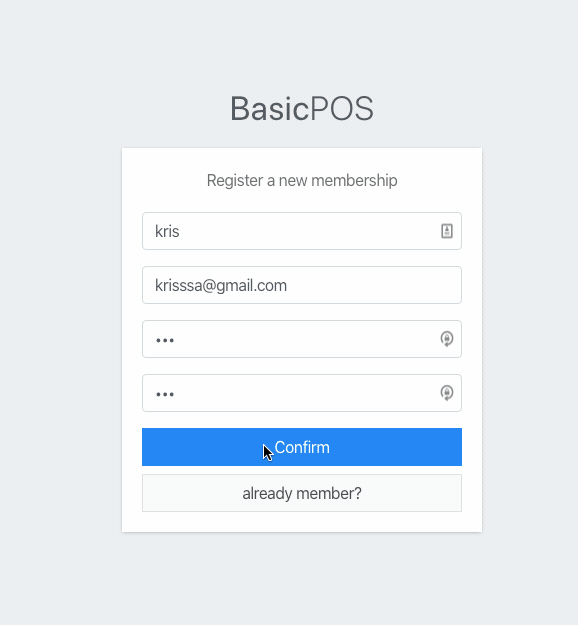
success submission result
Submit an invalid set of data through the form to see how the form handles errors.

error submission result
Now you can view the registered user data.

result data in mongodb
LOG IN
Backend: Authentication with JWT
We use JWT to handle login by generating a JSON Web Token which can be sent back to the browser to be stored in the LocalStorage.
Create a file named jwt.js inside the backend
folder.
Import fs and path libraries to read
private and public keys.
|
1 2 3 4 5 |
const fs = require('fs'); const path = require('path'); const jwt = require('jsonwebtoken'); var publicKEY = fs.readFileSync(path.join(__dirname + 'https://soshace-12d3e.kxcdn.com/public.key'), 'utf8'); var privateKEY = fs.readFileSync(path.join(__dirname + 'https://soshace-12d3e.kxcdn.com/private.key'), 'utf8'); |
Then, define the issuer as follows.
|
1 2 3 |
var i = 'Krissio'; // Issuer (Software organization who issues the token) var s = '[email protected]'; // Subject (intended user of the token) var a = 'https://kriss.io'; // Audience (Domain within which this token will live and function) |
Create a function named sign to create JWTs.
|
1 2 3 4 5 6 7 8 9 10 11 12 13 |
module.exports = { sign : (payload)=>{ // Token signing options var signOptions = { issuer: i, subject: s, audience: a, expiresIn: "30d", // 30 days validity algorithm: "RS256" }; return jwt.sign(payload, privateKEY, signOptions); }, } |
Now import the file to index.js.
|
1 |
const jwt = require("./jwt"); |
We can now implement the login-from database. We search the user from the database and compare the stored and sent passwords using bcrypt.
|
1 2 3 4 5 6 7 8 9 10 11 12 13 14 15 16 17 18 19 20 21 22 |
app.post("/login", async (req, res) => { let doc = await Users.findOne({ username: req.body.username }); if (doc) { if (bcrypt.compareSync(req.body.password, doc.password)) { const payload = { id: doc._id, level: doc.level, username: doc.username }; let token = jwt.sign(payload); console.log(token); res.json({ result: "success", token, message: "Login successfully" }); } else { // Invalid password res.json({ result: "error", message: "Invalid password" }); } } else { // Invalid username res.json({ result: "error", message: "Invalid username" }); } }); |
Login Frontend
We can copy the code from register.js and paste it to login.js. Update the form by removing the username and confirm_password input fields. You can view all updates here.
We need to change how the response is handled in the frontend by adding the code to store the JWT token in LocalStorage. Then, redirect to the dashboard screen.
|
1 2 3 4 5 6 7 8 9 10 11 12 13 14 15 16 17 18 19 |
submitForm = (values, history) => { axios .post("http://localhost:8080/login", values) .then(res => { if (res.data.result === "success") { localStorage.setItem("TOKEN_KEY", res.data.token); swal("Success!", res.data.message, "success") .then(value => { history.push("/dashboard"); }); } else if (res.data.result === "error") { swal("Error!", res.data.message, "error"); } }) .catch(error => { console.log(error); swal("Error!", error, "error"); }); }; |
The resulting login page looks like this.

Success result
Related Solutions
using PDO, MYSQL, and Html, how can i create a simple registration and login form for...
create a todo app using React and MongoDB. User can also delete the tasks, add tasks,...
Using the zip file provided, create a secure login/registration app. Make sure that your game pages...
Create following webpage in HTML : 1. Login Page This is the first page the user...
create a program that will verify a user's login credentials. The program should prompt the user...
Create a program using python that provides a simple calculator: Requires a login with a prompt...
Using HTML: Create a Book of the Month Club Web site. The home page should describe...
Create a C++ login program using file for 2 user. Usernames must be in one file...
Create a new ASP.NET using MVC. Set the application to SSL Enabled Implement an external login...
Create a SavingsAccount class to store data of savers (account holders). Your class should match the...
- Bonus Questions: Did your findings surprise you? How is the PRIZM tool different than VALS? As...
- system involved treatment medication? surgery?
- Yoshi Company completed the following transactions and events involving its delivery trucks. 2017 Jan. 1 Paid...
- Austrian business cycle theory part 1 What is the Cc/S ratio? part 2 The CC/S ratio...
- An investor must choose between two bonds: Bond A pays $85 annual interest and has a...
- what is the difference between selenderness ratio in horizontal and vertical separator ?
- A bug collector collects bugs every day for one week (7 days). Write a program that...
 venereology answered 1 year ago
venereology answered 1 year ago